7 tips to manage your scheduling software like a boss
Managing your schedule can be a huge time drain. Not to mention that the back and forth involved in manually managing your scheduling process can be a giant headache. Trying to find the right time for both parties. Endless email chains and rescheduling. It’s a pain, let’s face it. But, those days are over! With the advent of online scheduling software, you can now automate the entire scheduling process.
This frees up loads of time to focus on other things like forming a strategy and growing your business. Plus, there are ways to automate other parts of the scheduling process that increase productivity even further. Below we’ll discuss nine tips for using online scheduling software and other automation processes to manage your schedule like a boss!
1. Find the right scheduling software
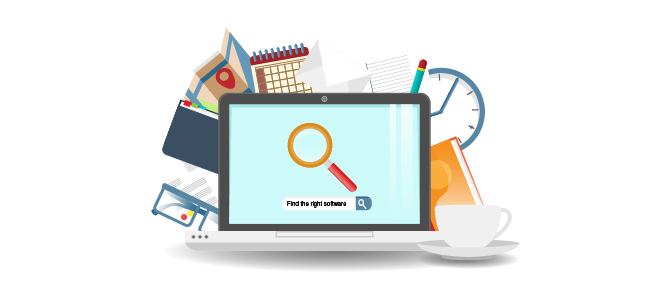
You need to select the right software solution to manage your online scheduling process. There are loads of free tools that do this—some better than others.
Some online appointment scheduling solutions are a part of larger systems. For example, Agile CRM is an all-in-one CRM offering complete contact management, sales, marketing, and customer support automation on the same platform. With all the other features included, using an all-in-one CRM allows you to leverage the best online scheduling software.
One of the many tools included in an all-in-one CRM is online appointment scheduling software. And because it’s tied to all those other modules, you can click to a contact record, see their appointment history, manage your calendar, and more, all from one system.
This saves lots of time as it eliminates the need to switch between various applications and screens throughout the day.
2. Use online appointment scheduling
Online appointment scheduling is pretty straightforward. You have an online calendar. You select the dates and times that you are available, as well as the length of the time slot.
Your calendar has its own unique link, and you share that link with anyone who wants to schedule a meeting with you. Contacts select the time that’s most convenient for them, and the meeting automatically shows up on your calendar.
You can also choose to automatically send a confirmation email to your customer or prospect with a calendar file included. Moreover, when you are on a call with a prospect or customer, you can record the call and take notes while on the phone, and those are automatically attached to the contact’s call history in your CRM. Learn more about Agile CRM’s post-call automation features.
3. Place your schedule link everywhere
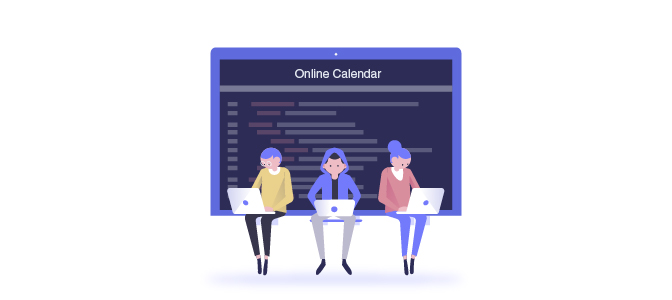
Once you set up your calendar and have your unique link, it’s time to share it! Place it on your social media pages so your followers can easily access it. Include it on your website with the rest of your “Contact Us” info.
You can also include it in your email signature so that anyone you communicate with can easily book an appointment. If you post regularly on social media, include it in each post at the bottom saying: “If have questions or would like to speak with me, simply click the link below to book an appointment.” Ultimately, put it everywhere you can so the maximum number of people can find it.
4. Use automated reminders
If your scheduling app is part of an all-in-one CRM, you can use CRM automation to ensure you never miss a meeting.
Project management capabilities allow you to set up reminders that arrive before the meeting to notify you that you have an appointment. You can also automate that process. With system triggers, you can tell the system to send you a reminder at a specified time before the meeting.
Plus, you can tell the system to automatically populate the reminder with all the contact’s information, so you’ll be fully prepared for each meeting.
5. Leverage alerts when someone books a meeting
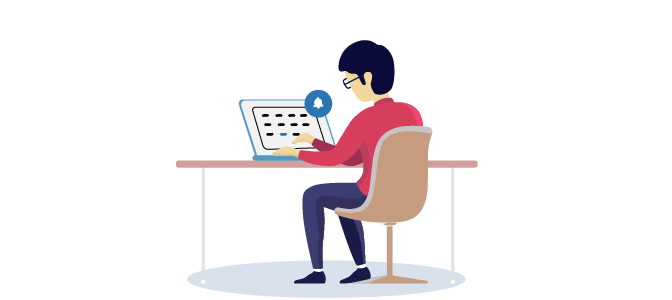
How do you know when someone books a meeting with you? It automatically shows up on your calendar, but if you don’t check it, you won’t know that it was scheduled.
However, an all-in-one CRM lets you include a flow step in your automated workflow that sends you an alert the moment someone books an appointment. You can even tell the system to send you an SMS text message, so if you’re away from the office, you’ll still be alerted.
6. Send automated emails to prospects and customers before meetings
Email automation is another benefit of using an all-in-one CRM. You can set up a workflow that will automatically send a reminder email to the customer or prospect you’re to meet with. You can set it to be sent a day before the meeting, an hour before, or whenever you want.
Once the workflow is configured in your CRM, you set it and forget it. The system will send the email at the specified time with no need for your participation. This helps reduce no-shows.
What would a workflow like this look like?
Here’s an example of the steps and actions that automatically take place (in sequence) when you use online scheduling and an all-in-one CRM for automating the process:
- A prospect or customer opens your calendar link and books an open meeting slot…
- The meeting automatically appears on your calendar…
- You get a system alert and/or email (depending on your preference) notifying you that someone booked a new appointment…
- A confirmation email goes to the person who booked the email, which includes a calendar file, so they can save it immediately to their own calendar…
- Prior to the meeting, you get a system reminder and/or email reminding you about the meeting…
- The person you’re to meet with also receives a reminder email at a set interval prior to the meeting…
- After the meeting, the system can send an automated follow-up email to the contact thanking them for their time…
- The system adds all the notes you took, the call recording, and all other post-call automated activities to the contact’s call log history for future reference.
Remember, all of that is automated. You don’t do any of it manually, aside from setting up your automation workflow. And once it’s set up, it will run for every meeting scheduled and every call you have. Talk about increasing productivity!
7. Sync all your calendars for an aligned view of your schedule
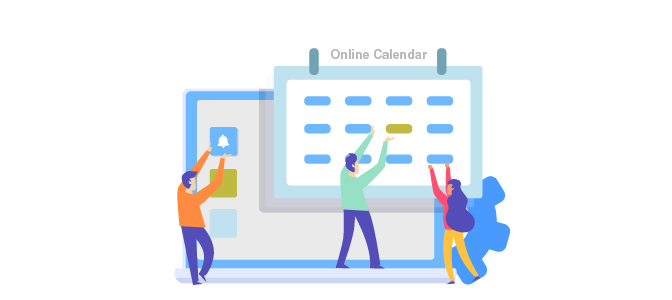
If you use a robust online appoint scheduler, such as that provided by Agile CRM, you get the ability to sync your online calendar app with the other calendars you use.
You can sync it with your Gmail, Outlook, and Office 365 calendars so that when someone books an appointment with you online, it is reflected in every calendar app you use.
This helps to ensure that you never miss a meeting, as you’ll have reminders coming from multiple calendars.
In theory, you could use your Agile CRM calendar for all your calendar needs. However, it’s quite common that people use multiple calendars.
Syncing your online appointment scheduler and its calendar with all your other calendars is a safeguard. It’s a way to ensure you don’t check your Google calendar in the morning and see that the day is free, even though someone has booked an appointment with you on your online scheduler.
Conclusion
The days of manually managing your appointment scheduling process are over. With the technology and tools described above, you can:
- Save loads of time to be used on higher-value tasks
- Increase customer satisfaction by giving customers the ability to book at their own convenience
- Maintain peace of mind knowing that automation completes every step
- Reduce no-shows and never miss a meeting
- Use your extra time to grow your business and increase revenue
That pretty much sums it up. If you’re not using online appointment scheduling software, start looking today!

7 Comments
Govind Rai
about 7 years agoI agree with you that scheduling appointments online are really beneficial. You have covered this topic in great detail. Thanks a lot for these great tips.
ReplyGabriel Swain
about 7 years agoYou're so welcome. We try to provide new tips and ideas with each article. Thanks for the comment!
Replycarsbikesyou.com
about 6 years agoI do not know if it's just me or if everyone else encountering issues with your blog. It appears as if some of the written text within your posts are running off the screen. Can somebody else please comment and let me know if this is happening to them as well? This might be a problem with my web browser because I've had this happen before. Thank you
ReplyGabriel Swain
about 6 years agoHi there, I think this is likely an issue with your browser. Can you email me at gabriel@agilecrm.com? I will provide some steps you can take that might fix the issue. We'll get this resolved for you :-)
Reply2019 Calendar UK
about 6 years agoThank you a lot for sharing this with all people you really understand what you're talking about! Bookmarked.
ReplyGabriel Swain
about 6 years agoThanks so much for the positive feedback!
ReplyHeart Broken Status
about 6 years agoIt's in fact very complicated in this full of activity life to listen news on Television, thus I just use world wide web for that purpose, and obtain the most recent information.
Reply