How to maximize the effectiveness of Google Calendar
Today, you can do nearly everything online. And most things are done through an online digital format. This includes everything from ordering a pizza to checking in to your airplane flight. And calendar management is no different. Loads of people use Google Calendar or other online calendars to keep themselves organized.
It makes sense. An online calendar sends reminders to your mobile device or computer, so you never miss a meeting. It streamlines and automates the scheduling process, which dramatically increases productivity.
I remember a time when I had Post-it notes all over my desk and wall with reminders of my to-dos. I got by, but my process was completely disorganized and ad hoc. That was back in the early 2000’s, before the surge in the online calendar software market. Looking back, I should have realized: there has to be a better way!
Oh, how times have changed. Now, there is free online appointment scheduling software that automates the entire scheduling process. And you can use that software with your Google Calendar to ensure you never miss a meeting and always stay on top of your pending tasks.
For example, Agile CRM offers a free plan with online appointment scheduling and a built-in calendar. Plus, you can integrate your Agile CRM calendar with your Google Calendar, so all your appointments and tasks show up on both.
The benefits of integrating those two calendars are extensive, and we’ll dig into those below. But first, we’ll start with an overview of online appointment scheduling to provide context through which to understand those benefits.
What is online appointment scheduling?
Online appointment scheduling software automates the entire scheduling process. If you use Agile CRM, you get your own calendar and a unique link that lets people schedule appointments with you at their convenience.
In your Agile CRM calendar, you select the time slots when you are available, and block off the slots when you are not. You create meeting types with different durations, and those are presented as options when customers or prospects want to schedule a meeting with you.
You get a unique URL to your online scheduler. Then you can send that link to anyone who wants to book time with you. This saves loads of time that was previously involved in traditional scheduling, such as an endless back and forth with a customer to find the right time that suits you both. Rather, the customer opens your calendar link, selects the time slot they want, and books it.
Then, that appointment automatically appears on your Agile CRM calendar. You get an automated alert notifying you that you have a new appointment. And the customer receives an automated confirmation email that includes the date and time of the meeting, as well as contact details for the meeting. It’s all automated and happens in the background, so you can focus on higher-value tasks.
Now that we’ve covered what online appointment scheduling is and how it benefits you let’s jump into the ways that integrating your Google Calendar with your Agile CRM calendar can help you be even more productive.
Why integrate your Google and Agile CRM calendars?
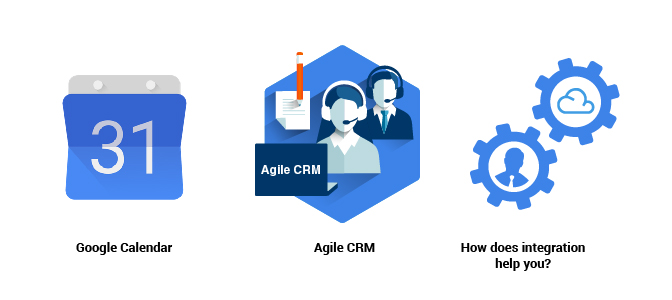
Google Calendar
Google’s G-Suite (formally known as “Google Apps”) has become the preferred platform for many people to manage a variety of processes. You get access to G-Drive which is free cloud data storage. You get Gmail, which has become the preferred and most popular email service for personal use. It provides contact management with Google Contacts. And most importantly, for our discussion, you get Google Calendar.
One of the best things about Google Calendar—and G-Suite in general—is that it is free to use. You get all that functionality and cloud storage at no cost. Plus, all the apps in G-Suite are powerful, intuitive, and incredibly effective in managing those various functions mentioned above.
Agile CRM
If you already use Agile CRM, then you are aware of the points I’m about to make. If not, check this out. Agile CRM is an all-in-one customer relationship management (CRM) solution. What does that mean? In addition to traditional CRM and contact management features, Agile CRM also provides complete marketing, sales, and customer service/help desk automation modules, all on the same platform.
This means that users don’t have to invest in multiple solutions to complete those functions and can complete all business tasks in the same system. This means that all customer and prospect data is stored in the same database, giving your teams one reliable source of data truth.
When different teams are working in different, disconnect systems, data lives in silos. This creates data inconsistency and a disjointed effort by each team to relate to and engage customers and prospects. When you bring all those systems under the same roof, all your teams are aligned, collaboration increases and everyone can communicate to customers and prospects in a consistent way.
One of the many features that Agile CRM provides is an online calendar and online scheduling capabilities. This is where Google Calendar integration comes in.
How does integration help you?
When you integrate your Agile CRM and Google Calendars, any meeting entered into either of the two shows up on both calendars. This provides a double layer of quality assurance when it comes to staying on top of your tasks and never missing an important meeting.
For example, let’s say you enter a meeting in your Google Calendar, but it is not integrated with your Agile CRM calendar. During the workday, you’re in the office, but you unfortunately forgot your cellular phone at home. You’re working in Agile CRM and the time comes for that meeting you entered into your Google Calendar. You won’t get any notification because your phone is on the table by your bed at home. You’ll likely miss that meeting.
On the other hand, let’s say your calendars are integrated, and you leave your phone at home. You’re working in Agile CRM and the time nears for the meeting you scheduled with a prospect. You will see an automated reminder appear on the screen in Agile CRM and you won’t miss that meeting.
Integrating these two calendars eliminates the risk that something will fall through the cracks. Plus, when you use Agile CRM’s online appointment scheduling feature and someone books a meeting with you, it will appear on your Google Calendar. If you use the Google Calendar mobile app and you’re on the train commuting to work, you will get a notification on your mobile device alerting you of the newly scheduled meeting.
Tips for leveraging Google Calendar
Although this is not to be considered a complete Google Calendar guide, there are some tips and best practices that will allow you to maximize your use of the tool. Let’s dig in.
Enable notifications
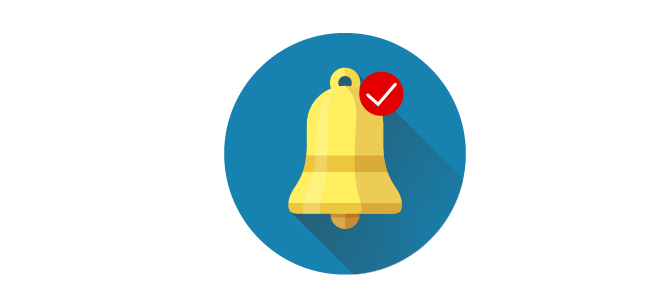
When you have a pending meeting in an hour or so, you can set a reminder that appears as a pop-up on your computer screen, or as a notification on your mobile device. It will remind you that you have a pending meeting so you can prepare. You should always enable notifications so that you don’t miss meetings or forget to complete urgent tasks.
And if you integrate your Google Calendar with your Agile CRM calendar, you’ll get a notification from the latter as well. Again, it’s an extra layer of protection to ensure you never miss an important meeting.
Customize your calendar view
Do you work a nine-to-five office job on a Monday to Friday basis? Or do you work a lot on the weekends as well? Or, perhaps you make your own schedule and have random meetings at odd hours of the night and in the early morning.
If you’re a nine-to-fiver, you can customize your calendar view to only show weekdays. If you work on the weekend, you can customize your view to show all seven days of the week. If you have a constantly changing schedule, you can set your calendar view to show the entire month.
Customizing your calendar view allows you to only see the days in which you have meetings, so you can zero in on a scheduled meeting more easily.
Share your calendar with those you work closely with
You can choose to give access to your calendar to others when appropriate. If you have a colleague that you work so closely with that you’re more of a team than two single entities, calendar sharing is super helpful.
Grant access for that colleague to view your calendar and they will be able to see all the meetings you have scheduled. This lets them work around your schedule. Plus, if you do work so closely together, it’s quite likely that many of your meetings will involve that colleague. So, allowing them access to your calendar will improve collaboration and efficiency.
Set up a world clock
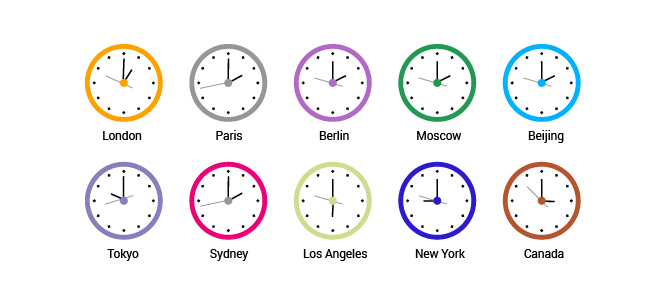
Google Calendar offers you the option to set up a world clock that lets you easily track different time zones. If your boss is traveling internationally—for example, in London—you can quickly click your world clock and see what time it is there.
Google Calendar’s world clock helps ensure that you don’t book meetings with traveling colleagues at a time when they will be asleep. It also helps you avoid calling your boss at 2:00 AM their time, which would obviously have negative consequences.
Use the recurring meeting feature
Many of us have daily or weekly meetings with our team. They take place at the same time and day every week. But sending a separate invite for each one is a hassle and a waste of valuable time.
Luckily, Google Calendar gives you the option to create and send invites for recurring meetings. You create a single meeting, add all the details and enter the email addresses of those you want to invite. Then, you use the recurring meeting feature to select how often the meeting takes place, on which days, and for how long it will recur.
You can choose between options like daily, every Monday, or select a custom cadence for the meeting. Let’s say you choose daily—when you send that one single invite, it will show up on recipients’ calendars as a scheduled meeting every day. It will appear as an individual meeting each day, but in reality, it’s just one recurring meeting invite.
Ask invitees to RSVP
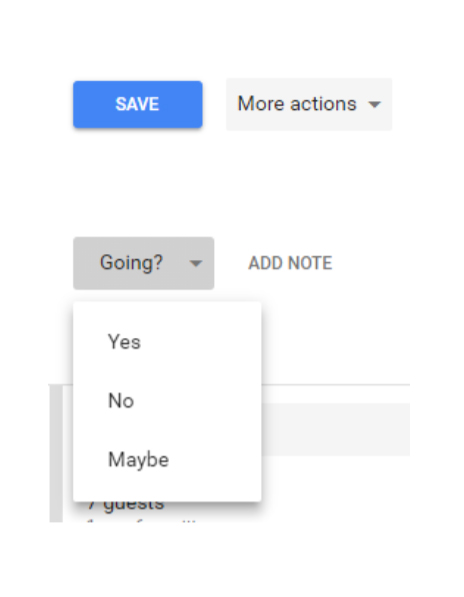
When someone receives your invite, they have the option to RSVP. They can click “Yes,” “No,” or “Maybe.” The system sends their response back to your calendar, so when you open the invite in your Google Calendar, you can see who has committed to attend, who can’t, and whose attendance is still pending.
Pro tip: Many people will receive your invite and ignore the RSVP step. If they don’t RSVP, you won’t have an accurate idea of who is going to attend, which makes it harder to plan an agenda that is relevant to everyone. To reduce that habit in your co-workers, include a note in the invite itself asking them to RSVP. You can even make that line of text bold and red, so invitees won’t miss it.
Include all necessary details in your invites
Always be sure to enter all the necessary details into your invites. Google Calendar makes this easy by providing intuitive options that you can choose from.
Title and location: Be sure to enter a meeting title that is clear and leaves no room for confusion. When someone sees the invite arrive in their inbox, you want them to know right away what the meeting is about.
Also, be sure to populate the location box. If you’re working in the office and will meet in person in a meeting room, list that room in the location box. If you have remote employees and you plan to hold the meeting virtually, populate the location box with the name of the conferencing service you plan to use.
For example, if you plan to meet via Go-To-Meeting, enter “Go-To-Meeting” into the location box. You’ll be able to provide the login details below in the description box.
Meeting description: It’s always a good idea to draft up a quick description of the meeting and enter it into the description box. This could be a bulleted agenda for one-off meetings. Or, if it’s a recurring meeting, you can list the key topics you plan to cover in each meeting—a standard agenda, if you will.
Including a clear description ensures that everyone knows what to expect when they arrive. Also, if you need invitees to show up with certain materials, or a completed assignment, you can enter that into the description box. Doing so ensures that no one shows up saying they didn’t know they needed to arrive with those materials. It increases accountability.
Finally, if you plan to meet virtually—as mentioned above—make sure to include the login details, any applicable links, passwords, etc. Otherwise, invitees won’t know how to enter and join the meeting. Virtual meetings are becoming increasingly common, so this is a tip to embed in your brain, so it becomes automatic.
How do you integrate your calendars?
First, of course, you must have an Agile CRM account. More small and growing businesses are opting for Agile CRM because its all-in-one nature dramatically reduces costs and provides the benefits described above. Plus, you can open an account for free, so there’s nothing to lose.
Once you have your Agile CRM account and set up your calendar, then you can move forward with integrating it with your Google Calendar. Follow these steps to do so:
- Log into Agile CRM. Then click on your avatar at the top right of the screen. Then select “Settings.”
![]()
- Once in the Settings screen, select “Data Sync” and then click on the “Google” tab.
- Then on the right-hand side, under Google Calendar, click “Enable.”
- You will then be re-routed to a new window that asks you to log into your Google account. Enter your login credentials, and a page will open that asks your permission for Agile CRM to access your Google account. You’ll see a message that says: “Agile CRM wants to access your Google Account.”
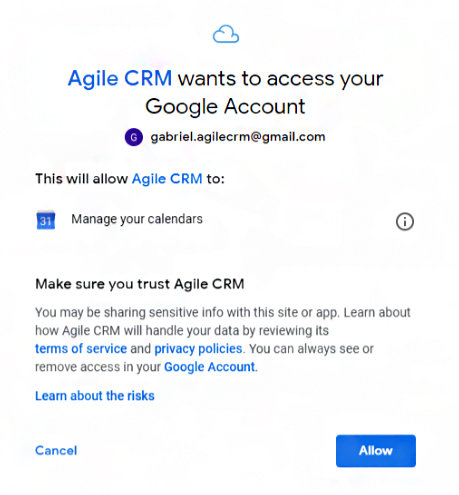
- Next, click “Allow” and that’s it! Now your calendars are synced. It’s that easy!
Conclusion
Google Calendar is an incredibly helpful tool when used properly. With its broad feature set and customization options, it’s accessible by everyone, regardless of their needs. This quick Google Calendar guide should help you use it effectively and customize it to meet your needs.
If you are using a CRM—and most businesses are these days—it’s important to integrate your Google Calendar with your CRM’s calendar. We described the benefits of doing so above.
Since both Google Calendar and Agile CRM are free to use, they make a great team. And with all the extra features in an all-in-one CRM, you can leverage your calendar integration to trigger automated workflows such as the confirmation emails and reminder alerts mentioned above.
If you’re using another CRM, look into integrating Google Calendar with that system. Synching all your calendars is very advantageous in today’s fast-paced business world. It’s easy to miss a meeting, but with two integrated calendars watching your back, you’re much less likely to miss an appointment, meeting, or complete a scheduled task.
Do you have any additional tips about properly leveraging Google Calendar? Let us know in the comments section below!
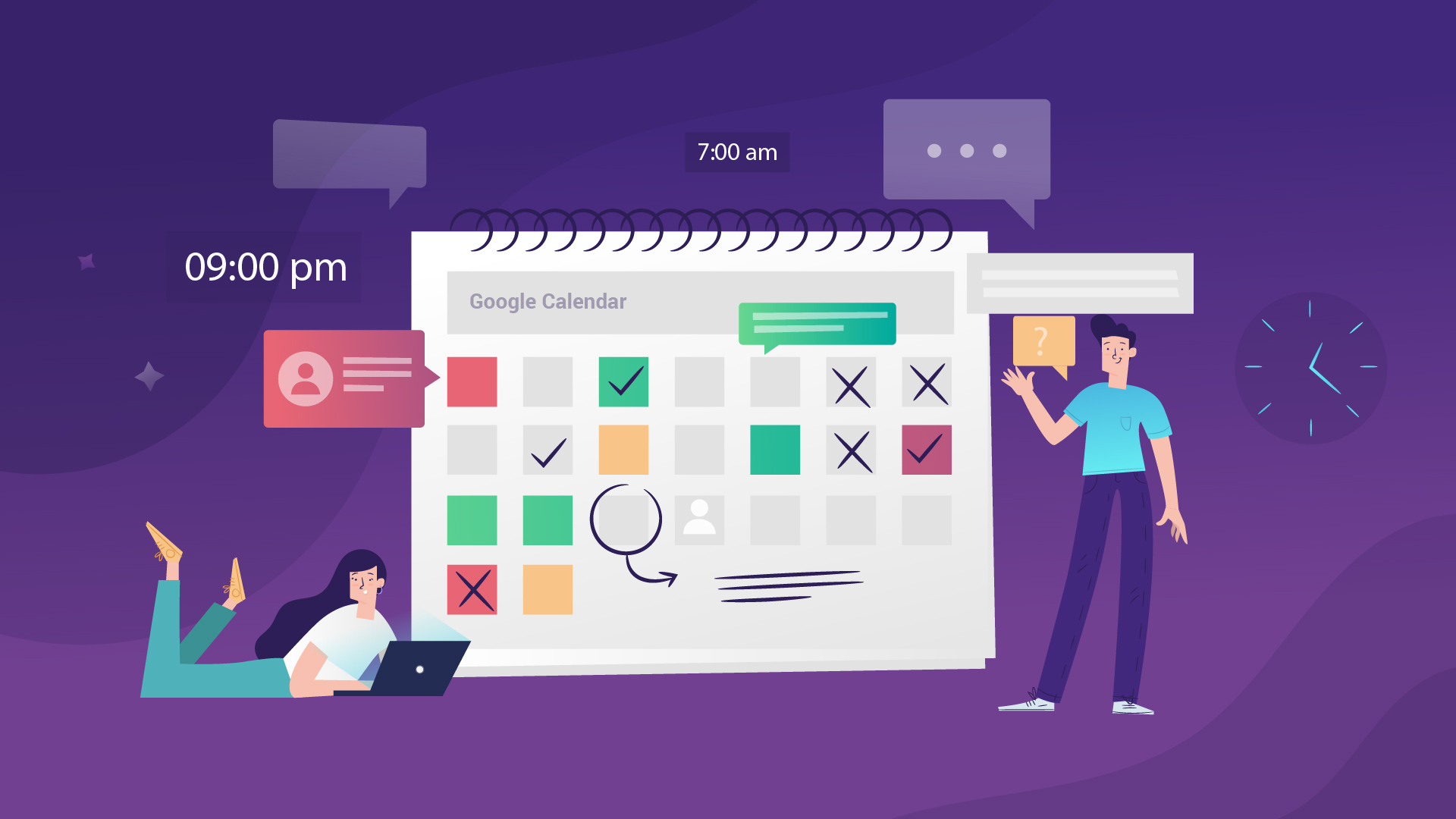
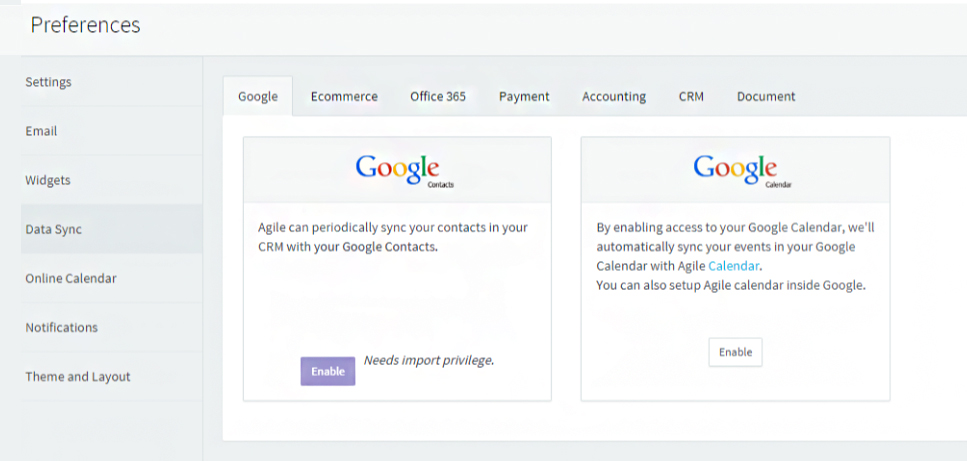
2 Comments
flat panel roof light
about 6 years agoYeah bookmaking his wasn't a risky decision outstanding post!
ReplyGabriel Swain
about 6 years agoAwesome feedback! Thanks so much!
Reply