ACL II – Contacts and Sensitive Data

Sales and contact data is critical to today’s businesses, and protecting it is an absolute must. Our first Access Control List feature in Agile CRM gave admins control over which users were able to access which features. We’re excited to announce an enhanced ACL feature in the CRM. To boost the quality and security of your essential business data, the new, expanded ACL tool lets you control what users are able to do with contacts in the CRM, from contact creation to importing and exporting.
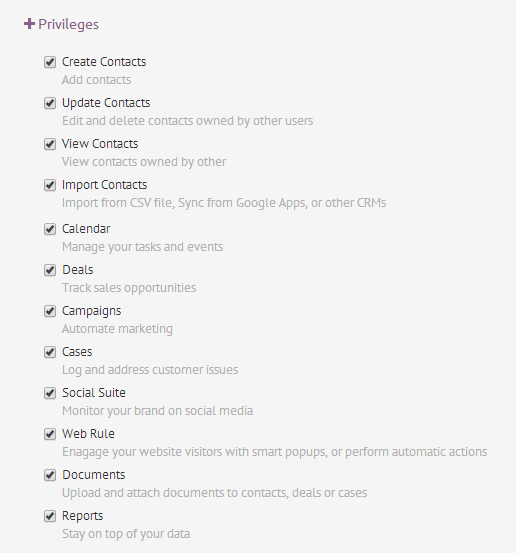
With ACL II, admins are able to control all user privileges related to contacts in the CRM, directly from the ‘Users’ tab in Admin Settings. The new access controls include:
- Personal Contacts: Check ‘Create Contacts’ to give a user the ability to add and edit new contacts. This basic, personal reading and writing privilege is a particularly useful access control for new sales team members whose job is to gather and nurture a particular set of leads.
- Other Users’ Contacts: Many of your team members will likely benefit from access to other users’ contacts. If this is the case, check ‘View Contacts’ to let a user view other users’ contacts. Check ‘Update Contacts’ to let a user update/edit other users’ contacts (if ‘Create Contacts’ is checked for a user, they will still be able to edit their own contacts, even if ‘Update Contacts’ is unchecked).
- Importing and Exporting Contacts: Check ‘Import Contacts’ to allow a user to import and export contacts using a CSV file or from Google Apps or other CRMs. If you want to restrict a user’s privileges in this regard, just uncheck the box and you’re all set.
If you’re going to be using the ACL feature to restrict user privileges, it’s a good idea to let your team know ahead of time so that you can discuss potential issues before they arise.
How to Manage Access Controls in Agile CRM
- Login to your admin account in Agile CRM
- Go to Admin Settings
- Click on the ‘Users’ tab
- Click on the user whose privileges you want to manage, then click on ‘+ Privileges’
- Edit the ACL as needed. When you’re finished, remember to click ‘Save Changes’
New to Agile? Be sure to learn about our awesome Contact Management features, including lead scoring and tag-based segmentation. Are you a veteran Agile user but new to access control lists? Check out this Wikipedia article on the history of ACLs for some interesting background reading.
Don’t have a free CRM account with us yet? Sign up today!
3 Comments
Todd B
about 6 years agoHow to steal every contact! Even if export is turned off, you can still get all the contact, if you can view them. Go the went to the Contacts Page, which is a report of ALL the contacts, then use the cursor to copy and paste all the contacts into a spreadsheet. Done! EVERY SINGLE contacts exported!
Reply