Adding Documents to Deals, Contacts and Companies
Some things never change. Just as email has become even more essential to sales and marketing processes with the rise of cross-channel communications, the right doc sent at just the right time can be the difference between a closed deal and a lost opportunity. Whether your company generally stores documents in the cloud with Google Drive or on your private office computers, it’s now easy to upload and save docs in Agile CRM, tag them with relevant contacts, companies and deals, attach them to emails sent from the CRM dashboard, and more. The enhanced documents functionality in our leading CRM software improves both sides of the equation: users can easily save, tag and sort docs (including documents sent to your team from a prospect), and leads get to receive useful docs at the right stage in the pipeline.  Add Documents to Agile CRM It’s easy to add a document to your Agile CRM account. From the Documents menu in your Agile dashboard, choose ‘Add Document’. You can then name the doc, implement document control, and associate it with contacts, companies and/or a particular deal.
Add Documents to Agile CRM It’s easy to add a document to your Agile CRM account. From the Documents menu in your Agile dashboard, choose ‘Add Document’. You can then name the doc, implement document control, and associate it with contacts, companies and/or a particular deal. 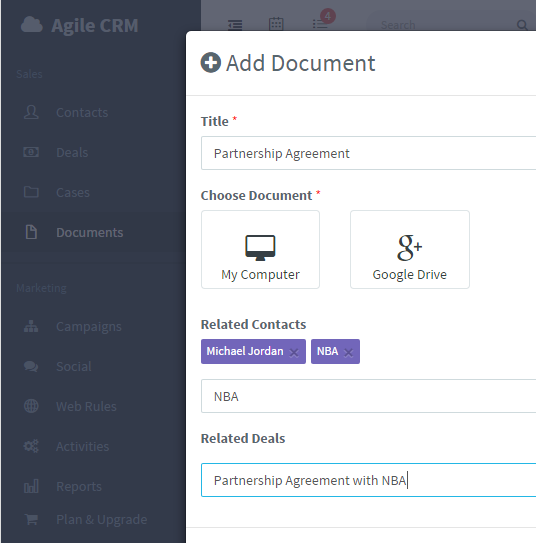 Once a document has been added to your Agile account, you’ll be able to attach it to individual emails sent from the Agile dashboard, and it will also show up when you’re looking at the particular deal (or contact or company) associated with it. Our goal with Agile CRM software is to help you constantly improve ROI. Don’t shower your leads with PDFs – send just the right document at just the right time! For example, when you receive a real-time alert that a contact is buy-ready, you can send them a personalized email and quickly attach a relevant doc. Attach Documents Directly to Deals Looking for a way to keep track of all those Google Docs and PDFs? You can also now add documents directly to Deals in the CRM, either from your computer or from Google Drive. Just click the Documents tab in the deal and go ahead and add the doc.
Once a document has been added to your Agile account, you’ll be able to attach it to individual emails sent from the Agile dashboard, and it will also show up when you’re looking at the particular deal (or contact or company) associated with it. Our goal with Agile CRM software is to help you constantly improve ROI. Don’t shower your leads with PDFs – send just the right document at just the right time! For example, when you receive a real-time alert that a contact is buy-ready, you can send them a personalized email and quickly attach a relevant doc. Attach Documents Directly to Deals Looking for a way to keep track of all those Google Docs and PDFs? You can also now add documents directly to Deals in the CRM, either from your computer or from Google Drive. Just click the Documents tab in the deal and go ahead and add the doc. 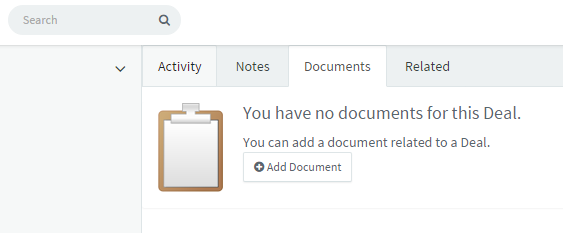 You can add a new doc and associate it with the deal or select a doc you’ve already uploaded to Agile previously. Either way, the master docs list in the Documents menu will update automatically. PS. Pro account users take note: If you are using an ACL for access control, it includes documents, so remember to set access levels as needed. (Ready to upgrade? Check out our CRM pricing.)
You can add a new doc and associate it with the deal or select a doc you’ve already uploaded to Agile previously. Either way, the master docs list in the Documents menu will update automatically. PS. Pro account users take note: If you are using an ACL for access control, it includes documents, so remember to set access levels as needed. (Ready to upgrade? Check out our CRM pricing.)
9 Comments
Paul
about 10 years agoDoes this include Word docs as well as PDF's?
ReplyAgile CRM Customer Support
about 10 years agoYes, Word docs as well as PDFs. No restrictions regarding file type.
ReplyEmam
about 9 years agoCan I attached pdf documents to emails?
ReplyShreyansh Surana
about 9 years agoHi Emam Yes, you can attach PDF documents. Currently in Agile we can attach one document per email.
ReplyEmma
about 9 years agoThanks for your response, I have discovered how to attach the document to the email. What I can't understand is how to send that email to all my contacts that have a specific tag associated with them. Regards Emma
ReplyShreyansh Surana
about 9 years agoHi Emma In the contacts page, you can filter contact based on tags, owner, score and so on. Once the filtered contact list is available, you can select multiple contacts and click 'Send Email’ to send bulk email. Hope that answers your question.. :)
ReplyShreyansh Surana
about 9 years agoHi Emma In the contacts page, you can filter contact based on tags, owner, score and so on. Once the filtered contact list is available, you can select multiple contacts and click 'Send Email’ to send bulk email. Hope that answers your question.
ReplyEmma
about 9 years agoThank you Shreyansh, I have just tried that and it works to send a text email. But I want to send an attached newsletter to a selection of contacts but the pop-up message is telling me that I can't send an attachment to a bulk email. Is there anyway I can send a newsletter that I write to a large selection of contacts via email. I do have 100+ copies printed to send by post to selected contacts so using one of your online newsletter templates is not an option. Thank you Emma