New Bria Integration for Sales Calls
Is Bria your favorite SIP softphone client? Wouldn’t it be great if CounterPath and Agile CRM combined forces for complete sales enablement?
Well, we’ve got good news and better news. The good news is that Agile CRM is already leading the industry with telephony features like one-click calling, voicemail automation, call scripts, recording, logs, reports and more. The better news (although, really, what could be better than that) is that we’ve just released a beta version of a new Bria integration in Agile.
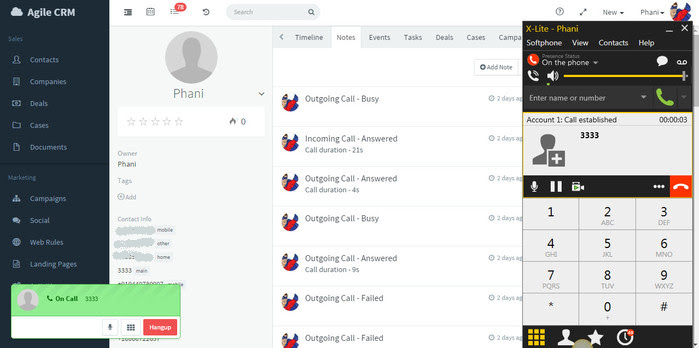
We really can’t over-emphasize the importance of using voice calls in your sales and marketing process. From driving conversions to increasing customer retention, a good old-fashioned phone call can push your ROI through the roof. Well, old-fashioned but also next-gen, since Agile CRM’s telephony feature set includes everything you need to track customer communications and new sales prospects.
Many of Agile’s customers have been enjoying Twilio integration since the beginning, but for dedicated SIP calling, we are pleased to announce the beta version of the Bria SIP Softphone integration. Bria 4 is a popular option for enterprise users. Combined with Agile’s feature set, it’s a win-win.
How to Set Up Bria Integration
To set up the integration, open your Agile dashboard. Got to Preferences > Widgets, select the Telephony tab (it should be selected automatically), and click Add under Bria. Then just follow the on-screen instructions and you’ll be making Bria calls in the CRM in no time!
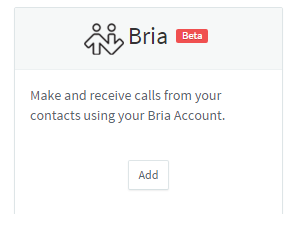
What Does the Bria Widget Do?
With the new Bria widget, you can call directly from your Agile dashboard to any SIP number. The first iteration of the integration includes these options:
- Make Outbound Calls: Make calls directly from the dashboard.
- Receive Inbound Calls: Receive inbound calls directly in the app.
- Take Call Notes: Once you end the call, a note pop-up will appear and you can manually store notes for future reference. These remain attached to contacts in the CRM.
- See Call Details: Call details are displayed as soon as a call is completed. For example, after reviewing the call details, you might want to add the lead to a particular campaign.
- Call Tracking: Once you’ve enabled the integration, we automatically track calls with your Agile contacts.
Of course, you can also do a ton of things while you’re on a call. You can view campaigns and reports, view detailed contact histories, add tags, and so much more. With a complete sales and marketing solution at your fingertips, chatting on the phone just got a whole lot smarter. Calling in Agile CRM isn’t just about sales, it’s also about customer experience. Let’s keep giving customers what they deserve: total care and complete engagement!
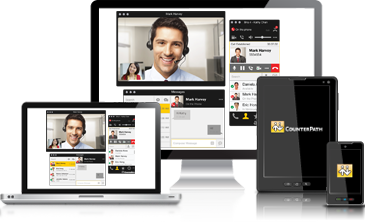
8 Comments
Michael Bailey
about 9 years agoHi, This is good news. I know that there is a Bria client for Android Phones. So will this allow me to take inbound calls which are coming the Twilio numbers that are associated with my AgileCRM account on my Android phone? If so, how can I configure this and do I need to be logged into AgileCRM for the Bria softphone to pick up calls from AgileCRM on my Android phone? Also, the article mentions Voicemail through AgileCRM and Twilio, but we have never heard of this. Can you please direct us to some information on how we set this up? Thanks and regards Michael
ReplyRadhika Roy
about 9 years agoHi Michael, This will allow you to take inbound calls from the SIP numbers configured in your Bria account. In this case, both Bria client and the provided .jar files should be running. After doing this, please refresh the browser and then the Bria incoming call may be taken from Agile. As regards the Voicemail functionality, you would require to set it up on the Twilio settings page by clicking on 'Manage voicemails', and then by clicking on 'Add Voicemail. Then you can name the voicemail and upload th sound file. You can then see the voicemail option by calling from Twilio. For any further queries, please feel free to write to us at: care@agilecrm.com
ReplyTim Sanderson
about 9 years agowhat do you mean by voicemail automation? can I leave a pre-recorded message and move to the next call without waiting?
ReplyRadhika Roy
about 9 years agoHi Tim, you cannot move to the next call until the voicemail has played out.
ReplyWww.Loveluxurygoods.com
about 6 years agoHaving read this I thought it was really enlightening. I appreciate you spending some time and energy to put this article together. I once again find myself personally spending a lot of time both reading and commenting. But so what, it was still worthwhile!
ReplyGabriel Swain
about 6 years agoThanks so much for that feedback! We love it that you keep coming back to read--we post multiple articles each week so there is always something new to learn. And the fact that you comment delights us. We love to begin a dialogue around each topic we write about so I very much encourage you to keep commenting. And we'll keep responding and helping in any way we can. Cheers! :-)
Replyben bridge pandora rings
about 6 years agoHiya very cool site!! Guy .. Beautiful .. Superb .. I will bookmark your site and take the feeds additionally? I am happy to search out a lot of helpful information right here in the put up, we want develop more strategies in this regard, thanks for sharing. . . . . .
ReplyGabriel Swain
about 6 years agoThanks for your super encouraging feedback. It's humbling to know that we're helping our readers. Please keep reading and sharing your opinions!
Reply