reCAPTCHA in Agile CRM
Website forms are one of the most important assets for capturing leads and visitor details on a company’s website. They effectively serve as the main gate of your business through which everybody enters. Like any main gate, however, security is important. Without some type of defense against automated bots, web forms can quickly become a gateway for spam.
Enter reCAPTCHA, a solution that protects your web properties from unwelcome bots that generate spam. A free service through Google, reCAPTCHA helps protect websites by distinguishing between forms submitted by humans and those that were filled out by bots. It does this through a simple test that is easy for humans to solve but hard for automated bots.
Currently, there are two versions of this security solution, an old and a new version, and you’ve probably seen both used on various websites. Below are how the two versions look.
Older “version 1”:
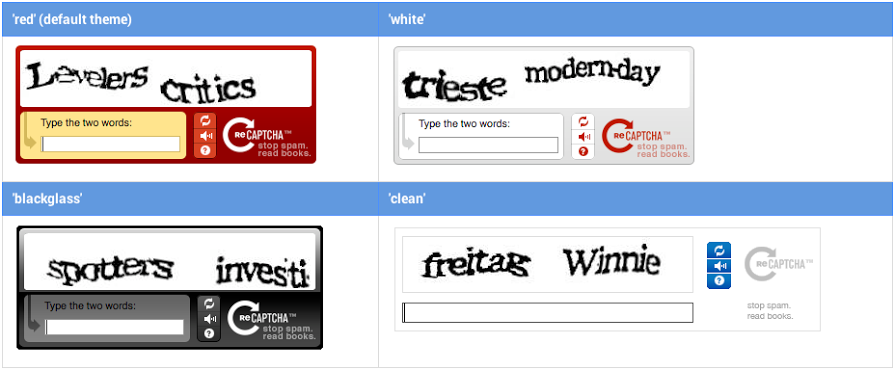
Newer “version 2”:
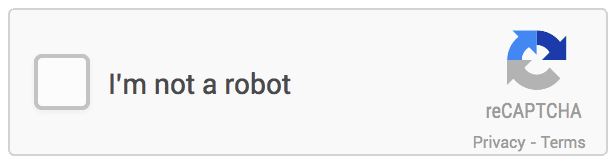
Protecting Your Web Forms with reCAPTCHA
Essentially all websites have a contact form, comments section or other types of submission-style form. Without a reCAPTCHA, you are exposing your site to spammers and malicious malware. No business wants that risk.
At Agile CRM, we understand the security needs of our users. That’s why we have enabled reCAPTCHA in Agile CRM forms. By incorporating reCAPTCHA into Agile CRM, we’ve made protection against automated bots easy. You don’t need to make the tradeoff between easy form creation and a spam-free site. You can have both with Agile CRM.
[bctt tweet=”we understand the security needs of our users. That’s why we have enabled reCAPTCHA in Agile CRM forms.” username=”agilecrm”]
Setting up reCAPTCHA in Agile CRM is relatively easy, although there are a few initial steps.
Step 1: Activation of Google reCAPTCHA:
1. Navigate to URL: https://www.google.com/recaptcha/intro/index.html
2. Click on “Get reCAPTCHA” button
3. Provide your Google credentials and log in (If not logged in). Once logged in, the below screen will appear.
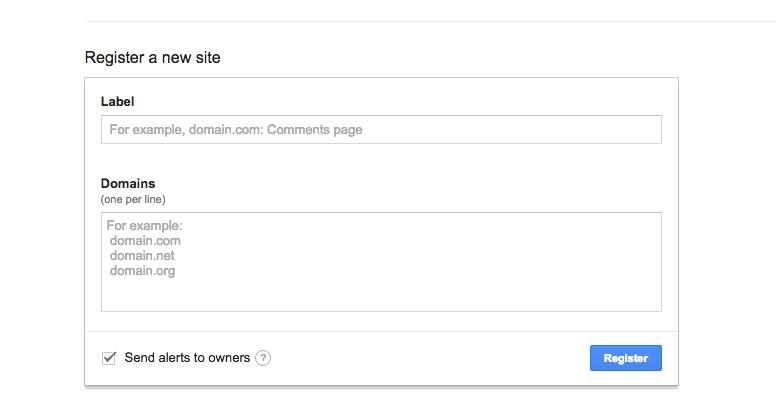
4. Enter the Label name.
5. In Domains , enter the following:
- Your web domain where the Agile CRM forms are hosted
- Agilecrm.com (If permanent link in Forms in used)
6. Click on Register and you will be taken to a page where there will be two keys:
- Site Key
- Secret Key
Step 2 : Activation of Google reCAPTCHA in Agile CRM:
1. Log in to Agile CRM and navigate to Admin Settings -> Integrations -> Web to Lead.
2. Scroll down the screen and click on Enable in the reCAPTCHA block.
3. Enter the Site Key and Secret Key generated by reCAPTCHA in Google (Step 1.6).
4. Click on Save.
Step 3: Enabling in Forms
1. Navigate to Forms and create a new one.
2. Click on the Form Settings (i.e. by clicking on the form name)
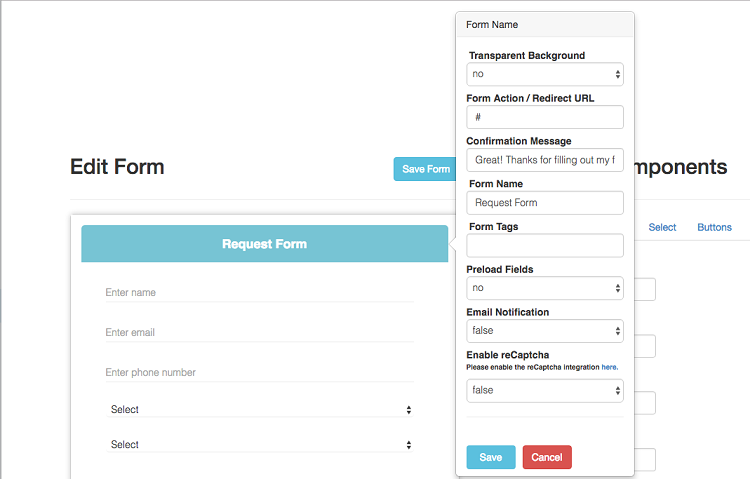
3. Set “Enable reCAPTCHA” to True.
4. Done. Now just open the form either in Permanent Link or embed the form code in any web page. This security will be available.
5. Check your form in the Permanent Link or embed code and the reCAPTCHA will be available on the form.
NOTE: Once this is enabled, the user will not be able to submit the form until the reCATPCHA checkbox is checked to TRUE.
If you have any questions around this feature, or any other feature in Agile CRM, please email our support team at care@agilecrm.com. We’re always here to help!
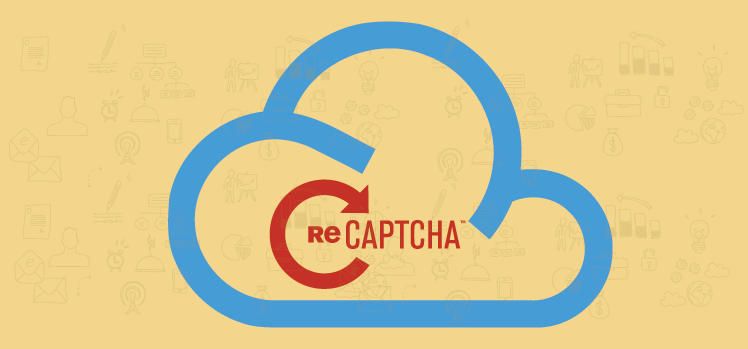

No Comments