Record and Send Video Email Through Agile CRM
Agile CRM now helps you not only nurture leads through email, SMS and notifications–but also video!
Video is one of the most powerful ways for capturing the attention of your leads, and we’re really excited to announce that you now can quickly, easily create and send video through email right from within Agile CRM. You asked for this feature, and we’ve delivered!
You can record your video straight from the email designer within Agile CRM. Here’s how you use this new feature.
Here’s how you use this new video email feature.
Step 1: Record the Video
First, make or choose the video you would like to include in your email.
1. Navigate to the Email Builder to design the email template.
2. Look for a new block, “Video”, that’s added to the email designer.
![]()
3. Drag the block onto the designer, it should look something like this:
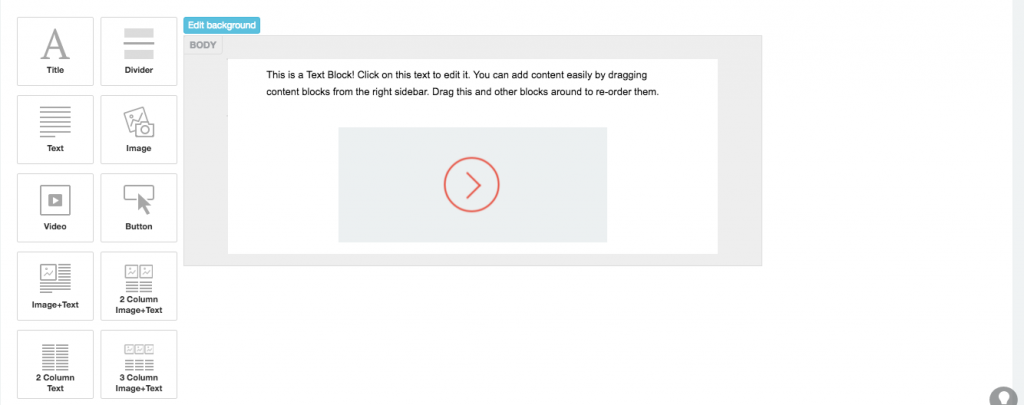
4. Click on the block for recording the video and adjusting other settings. Following are some of the critical settings for the video block.
- Record a Video: Click the button to record a new video directly from within Agile CRM. The video is saved within Agile CRM.
- Link to Video URL: If you already have a video link from Youtube or elsewhere, you can use that instead by simply pasting in the URL for the video you want to use. The link also can be to a customized landing page where you want to play the video.
- Browse: If you want to use a video you’ve already created within the CRM, you can select one of the existing videos in your library with this button.
- Thumbnail: This is the image for the video block in the email template. By default, Agile CRM shows the one shown in the screenshot when you select your video.
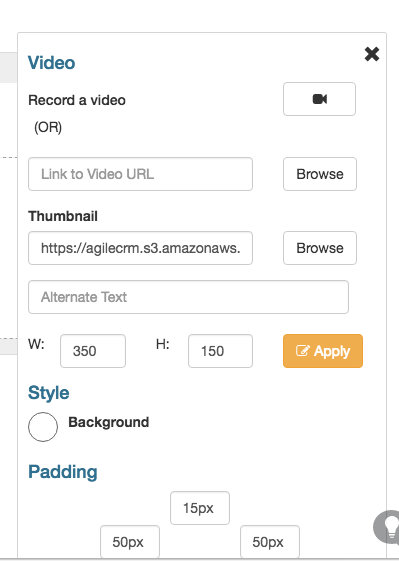
5. Click on the Record a video icon and the recording screen pops up.
- Provide a name for the video under the name block.
- Click on the Icon in the middle and grant the permission to allow using the camera and microphone for video recording.
- Click on record (bottom left) and then you can start recording the video. You currently can record videos up to two minutes in length.
- After the recording is complete, click the save button to finish.
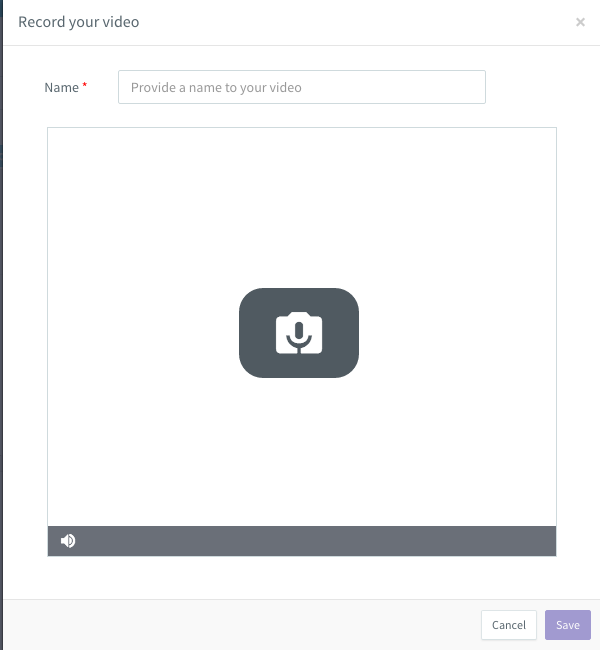
6. Complete your template design with the other required elements and save the template.
Step 2: Send to the Customer
Now that you have your video made or chosen, getting this video in an email to your customer is relative easy.
1. Include the email template either as part of the bulk campaign or send it through direct email (go to contact -> click on the email ID field).
2. Once the customer receives the email and clicks on the video, a landing page will show up where the video will be played.
- The landing page will be personalised with the name of the customer whom the email is being sent.
- The user can also schedule appointment by clicking on the schedule appointment button (below the video), making your call-to-action easy to act upon.
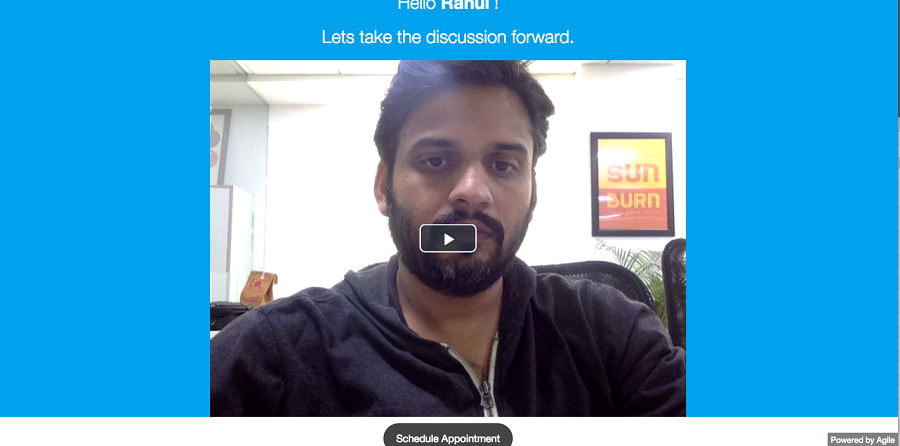
Step 3: Customise the Landing Page
If you do not like our default landing page, you can design your own and play the recorded video.
1. Navigate to the landing page builder and pick any block which has video blocks and you can choose one of the recorded video.
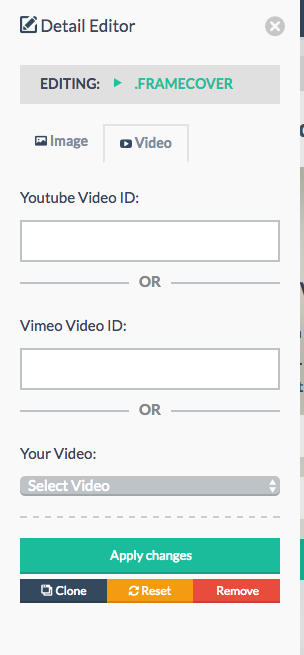
2. Design and save the Landing page. Publish the landing page and take the URL and place it as mentioned in Step 1, pt. 4 of our Record the Video instructions above.
Video is a powerful way to capture attention and set yourself apart from other email is a prospect’s inbox. Combined with our landing page builder and easy appointment scheduling, you almost have an unfair advantage for your email marketing campaigns.
We release a lot of features, but video email is one that we’re particularly excited about. Give it a try, and we’re pretty sure you will be excited, too.
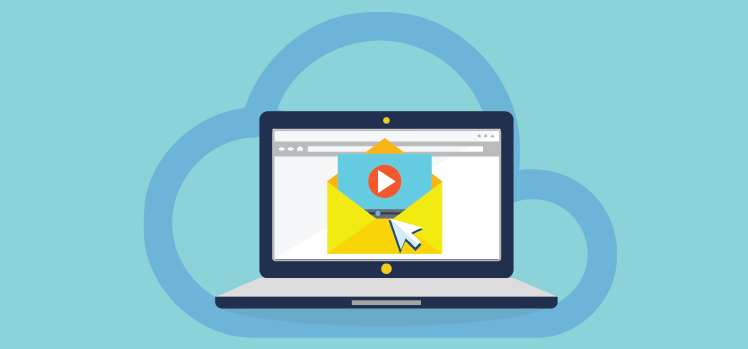
10 Comments
Orlando Watson
about 8 years agoNice article, this is exactly what we need to improve our customer relationships.
ReplyPatrick Egan
about 8 years agoI like the idea of using video in our emails. We use a lot of video in our marketing campaigns. I am hoping however that you might support direct integration with Wistia in addition to YouTube and Vimeo.
ReplyJason
about 8 years agoHI Patrick did you have any luck with this?
ReplyJulie
about 8 years agoWhat plan to I have to sign up for to be able to be allowed to use the video email portion?
ReplyAnkita Kaushik
about 8 years agoJulie, You can avail this feature on free plan as well.
ReplyDhruv Patel
about 8 years agoGreat post. You seem to have a good understanding about it. When I enterd your blog, I felt this. Come on and keep writing your blog will be more attractive. To Your Success!
ReplyJomari
about 6 years agohi! why I cannot see video upload to my account? I want to upload and embed to email template the graphics video I created. but it seems my account don't have it.
ReplyGabriel Swain
about 6 years agoHello--I have passed your question to our customer support team and they will be reaching out to you to provide an answer to this question. They'll provide a better answer than me. If you don't hear from them in a day or so, please contact them through any of the following channels and we'll get your issue resolved ASAP: US: +1-800-980-0729 | UK: +44 14428 00729 | AUS: +61 285990729 | IN: +91 99850 00259 | care@agilecrm.com
Reply