Stay in Touch Using Agile’s Push Notifications
Now-a-days, most businesses can engage with their website visitors only when they are on the business’ website, i.e. through a web pop-up or a chat app. Notifications and alerts may not be visible to the business when they are not browsing their own website. Wouldn’t it be great to communicate with your visitors even when they are not browsing your website or mobile app?
Agile CRM just made it easy for you to engage with your customers by introducing Push Notifications for user businesses.
What are Push Notifications?
Push Notifications are an easy and very effective way for businesses to engage with their customers, both on and off their business web page or mobile app. It is a way for an app to send you a message or to notify you without you actually opening the app. The notification is “pushed” to you without you needing to do anything about it. You can think of it like the app sending you a text message, although notifications can take on several different forms. These notifications are considered to be the best way to alert a user of urgent issues: they pop up no matter what the user is doing.
What are some of its benefits?
• Engage Users
• Ease of Use
• Maintain brand consistency
• Provide an engaging experience
• Deliver fast
• Respond fast
• Location-based Targeting
How to Set-up Push Notifications in Agile CRM:
Agile CRM has always believed in great user experience and thus, it offers an extremely easy way of configuring push notifications. Just place the website tracking code provided by Agile CRM in your website. Voila! Your push notifications are ready to go!!
Creating Push Notifications:
The following are three simple steps to create and publish your first push notification:
Step 1: Creation
- Login to Agile CRM and navigate to Marketing -> Push Notifications.
- Click on New and fill in the following fields.
Name: This is a Name of the Notification. We will use this name to identify this Notification.
Title: This is the Title which will be shown on this notification.
Message: Specify the Message that will be displayed on this notification.
Destination URL: This is the URL which the user will be navigated to, when the notification is clicked.
Image URL: Specify the Image which needs to be displayed with the message.
Tracking: This tracks the clicks on the url. The options ‘Yes’ & ‘Push’ also place the cookie in the visitor’s browser.
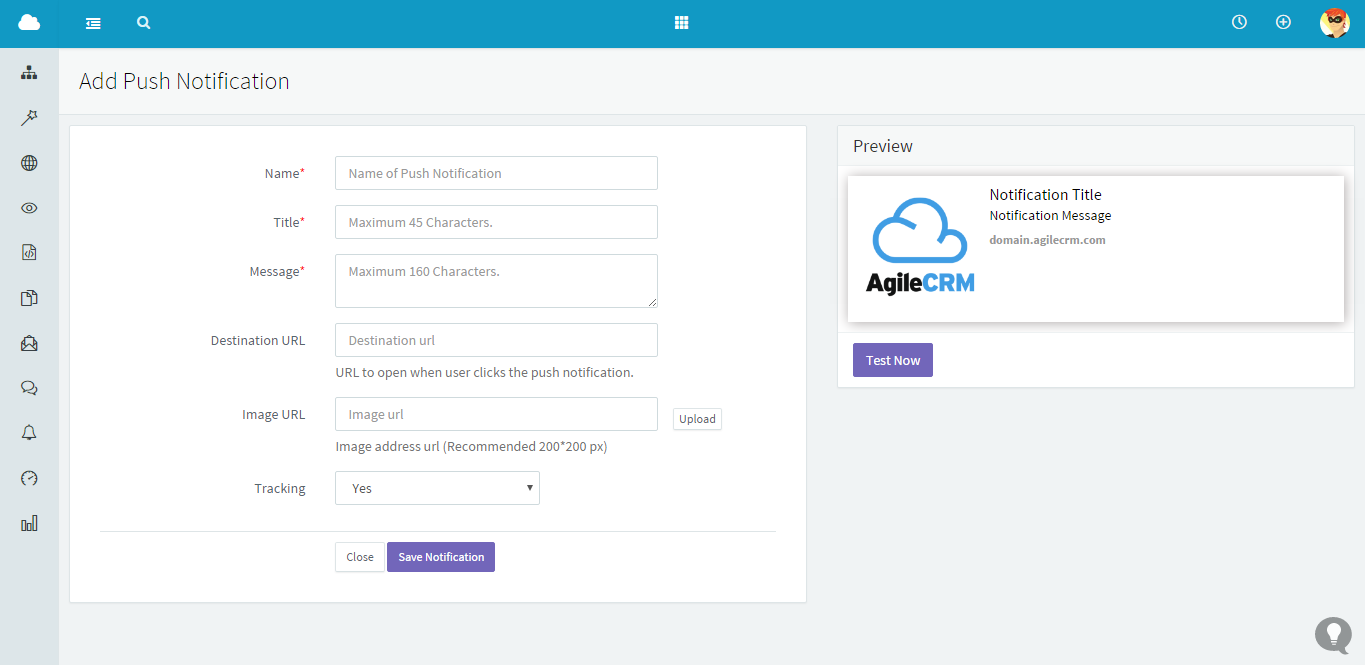
This preview shows how this notification will look like on the customer’s browser.
- Test Now: This tests the notification right on your browser.
- Save Notification: This saves your notification.
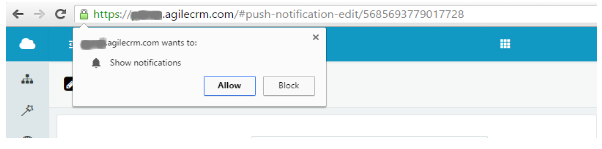
Step 2: Decide When to Show the “Request Push Notification Popup”
- Navigate to Web Rules and there will be one called: “Request Push Notification”.
- Open the Web Rule and you can modify the following:
Conditions on which the popup is to be shown
Where to Show the popup
When to Show the popup - You can also change the text and the image which needs to be displayed on the ‘Request Push Notification’ popup.
Note:
- Only those visitors who click on “Allow” will receive these notifications sent by you.
- Disable the web rule if you do not want to request visitors for these notifications.
Step 3: Add to Campaign
- A new node “Push Notification” is available in Campaigns under the Tab : Web.
- Once added to the Campaign, you will see the list of these notifications in the drop down menu. Select one and click on ‘Save’.
Important Points to Remember:
- Whenever a visitor clicks on “Allow” on the ‘Request Push Notification’ popup, an anonymous contact gets created (if cookie is not present in the browser) or updated (based on the email address from the cookie).
- A tag called “Push Notification” will be added to the contact.
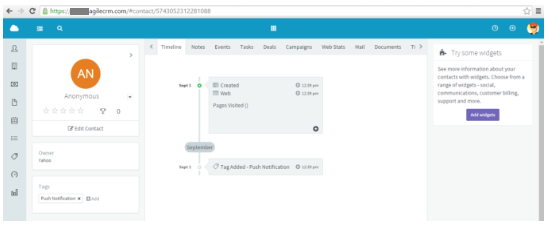
- The Anonymous Contact will get updated automatically whenever the visitor fills the form on the website.
- These Notifications will work on Desktop and Mobile browsers of Chrome (Ver. 42 & above) and Firefox (Ver 44. & above).
- The webpage should be over a secured protocol (i.e. https).
Push notifications are extremely useful and valuable for customer engagement and sales and with an easy setup and implementation, the user is the winner, all the way.

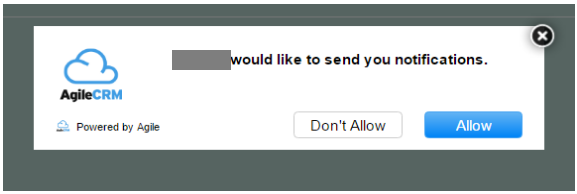
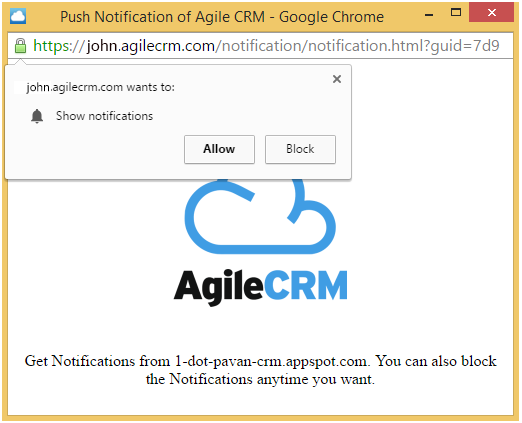
10 Comments
Florian
about 9 years agoThanks, That's a new great way to engage with customers ! I hope there will be some stats on how many people receive each notifications.
ReplyAlex
about 9 years agoI am a little confused here. I thought the intro to this post said that you could push the notifications to prospects even when they are not on your website. But in requiring a web-rule, we are limited to only our website since it requires the tracking code to recognize the lead and push the notification to them. Am I missing something?
ReplyRahul Mehta
about 9 years agoThe Web rule is nothing but obtaining the permission from the visitor before sending the notifications. Once the permission is obtained, the notifications can be sent and will be shown even though the visitor is not on to your website or app.
ReplyAlex
about 9 years agoJust to clarify though, they have to visit my site first, and then accept the push notifications before they will see anything? is that the process? And will they have to reaccept for each browser or will it transfer if they accept the notifications on safari and then start browsing on Chrome? Sorry for all of the questions. I just want to make sure I understand the features.
Replyfrank
about 9 years agoCan we please allow multiple web rules for push notifications please. We have customers that login and others that are visitors and we can use the same rule. You only allow one rule for push notification. Its not in the drop down as a choice when creating a new web rule. We should have the option of creating several web rules for push notifications
ReplyRahul Mehta
about 9 years agoHello Frank, We have added this option too. Now you can add multiple web rules for push notifications in Agile CRM.
ReplyG Cooper
about 8 years agoDoes it work in all browsers or only chrome? If so is permission required for each browser separately?
ReplyManohar Chapalamadugu
about 8 years agoEach browser is different and it would only with Chrome for now as it's the only browser to support push notifications at this point.
ReplyDeepak
about 8 years agoHi Roy, Thank you for sharing the information, you tell the Agile's push notification, really it's a great tool for customer engagement.
ReplyWilson
about 8 years agoThanks for sharing a very well researched article.
Reply