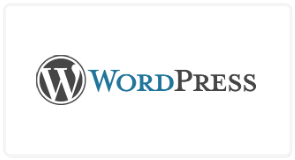Track prospect and customer activity in your online store.

Integrate CS-Cart with Agile CRM and track the web activity of visitors to your ecommerce store. Use Agile CRM to show web popups on your CS-Cart site, score leads based on web activity, and track it all back to the contact record in the CRM.
With CS-Cart integration all of your registered CS-Cart store users can be synced over and added as contacts in Agile CRM for further marketing and nurturing. There’s no need to migrate data manually, it can all be done with just a few clicks.


When you have Agile CRM web rules enabled, the actions of those web rules are available on your CS-Cart website. Display web popups with special offers or discounts to visitors of your online store, score leads based on purchases, and more. That person’s web activity also gets synced back to Agile CRM for future reference and segmentation.
When someone purchases something from your CS-Cart store, the order ID and other information around that particular purchase gets stored as notes on the Agile CRM contact record. Easily reference this information on the contact’s timeline. Guest orders can also be stored in Agile CRM.


Agile CRM is an exciting and powerful system. The capability to create complex workflows is immensely useful and easy - simply a matter of drag and drop.
Download the CS-Cart – Agile CRM extension >> upload the zip file to your root folder (CS-Cart installed directory) >> extract the zipped file.


Log in to your CS-Cart admin area >> click the Add-ons drop down >> select Manage Add-ons >> click on “Browse all available add-ons” >> find the Agile CRM add-on in the list and install it.
Click on Settings (the gear symbol) for Agile CRM. You can now find the "Manage" option for the Agile CRM add-on >> click on it and wait for the Agile CRM page to load completely.


Sign up for an Agile CRM account if you don't already have one. Set your account up through this page. Once you have an Agile CRM account, enter your Agile CRM domain name, Email and Rest API Key in the fields shown. (For API Key, go to Admin Settings >> API & Analytics >> Rest API Key.) Click on validate and look for a success message.
In the Settings section, enable any of the fields shown (or as per your requirement) and save the changes. That's it! You can now set up campaigns, web-forms, and web-rules in Agile CRM for smart user management, web-to-lead conversions and customer engagement.

Check out the CS-Cart plugin setup guide for detailed instructions.
CS-Cart has been developing eCommerce solutions since 2005. Since then, their customers from 170 countries have purchased over 35,000 copies of their shopping cart software. Thousands of companies all over the world choose CS-Cart and stay with them over the years, which confirms the high quality of their software and service.